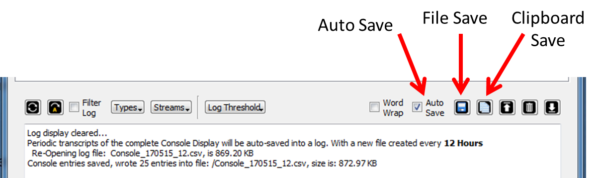There are times (often when debugging a problem with an PUSH-In NTRIP Server or NTRIP Client connection) that a complete log of the console message stream events is desired.
Three buttons above the console log display area serve this function and allow capturing the SNIP log for longer periods of time (as often as twice daily).
The saved data does not depend on the current filter settings. Rather, it will record every console log entry regardless of whether that entry was ever displayed to the user. The console log is discussed in general terms here.
Auto Save
The Auto Save Button enables the automatic saving of all console log entries in a comma separated value list (csv) suitable for post processing in common tool such as Excel or mySQL. The format is documented in the file and consists of a time stamp and key data for every entry. A new file is created every 12 hours thereafter. Changes are noted in the console, like these entries below:
- Periodic transcripts of the complete Console Display will be auto-saved into a log, with a new file created every 12 hours.
- No Periodic transcripts of the Console Display will be auto-saved.
HINT: But a transcript log will be created whenever you press the Save icon to the right. - Console entries saved, wrote 34,407 entries into file: /Console_170515_12.csv, size is: 868.25 K
These files are placed at whatver path you have selected to save data for that SNIP machine in the ../SNIPlogs folder. See the Data Files Settings dialog, under the Logs menu item.
These log files can be quite large in an active NTRIP Caster, but this is the first button the operator should check when “something odd happened overnight” sorts of problem are present. In extreme problem cases, SCSC may request that you capture these logs and send them to us for analysis.
File Save
Pressing this button will cause a “quick” log to be created with only the most recent entries. The resulting file will be time-stamped where it is created. This is of value when capturing a transitory event on a busy Caster. Note that such QUICK files have the word Quick in them and the time stamp is to the minute (rather than the hour). Here are two examples to compare:
- Console entries saved, wrote 34,407 entries into file: /Console_170515_12.csv, size is: 868.25 K
- Console entries saved, wrote 19 entries into file: /QuickConsole_170515_2103.csv, size is: 2.86 KB
Clipboard Save
Pressing this button will cause the same “quick” log described above to be send to the clipboard The prior contents of the clipboard will be lost.