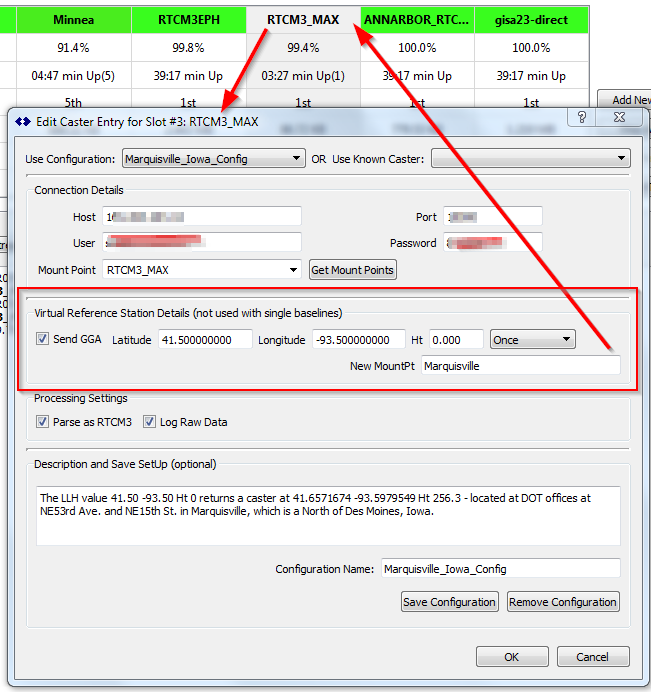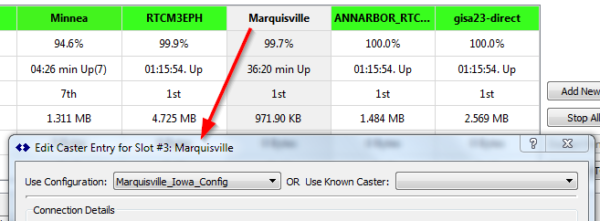As of Beta 0.9.4 (released July 21st 2016) SNIP now has a more robust set of connection features for use when connecting to Virtual Reference Stations (VRS) from the remote-relay stream tab. Prior versions did not allow specifying the GGA sentence input to a sub-centimeter level, nor did it allow adding a height above the ellipsoid value. A height value is used in some (but not all) VRS systems.
Revised Edit Caster Entry Dialog
As a result of these changes the Edit Caster Entry dialog was revised and re-ordered to allow adding the additional data element:
The above image shows the editor entries for a mountPt called RTCM3_MAX and requests caster data for a rover located at Latitude 45.5 North and Longitude -93.5 West, aligned at a height of zero. This is located in greater Des Moines, Iowa.
These values are sent out to the remote-relay Caster in the normal NMEA-183 GGA sentence format used by NTRIP Clients. Upon receipt the remote caster establishes a connection to the correct Caster stream, or it may synthesize one from its network for the required location. The precise details will vary with the type of VRS to which you connect. This particular network returns the nearest actual physical reference station, located in Marquisville, as the descriptive text indicates.
The image also shows the ability of SNIP to keep a short description of the mountPt and other setup details in a re-loadable configuration file. If you have many different connections, this feature is invaluable to keep them aligned.
The LLH value 41.50 -93.50 Ht 0 returns a caster at 41.6571674 -93.5979549 Ht 256.3 - located at DOT offices at NE53rd Ave. and NE15th St. in Marquisville, which is a North of Des Moines, Iowa.
As the arrow in the image indicate, this dialog is brought up with a right click in the selected remote-relay stream type and then selecting the Edit menu item in order to edit an existing data stream. The Add New Stream… button can also be used to create a new stream. When changes are accepted (the OK button) the stream restarts with these settings.
The combo box allows controlling how often the NMEA-183 GGA sentence is sent. The default is to send the sentence once the connection is made. Or the user can also select that it be resent every x seconds thereafter. Some VRS Casters can be very picky about requiring this sentence periodically.
The other controls on this dialog are unchanged and described further in this article. Note: Connection to non-VRS Casters (often called single baseline mode) does not require this information, although sending it is also harmless. Simply uncheck the Send GGA check box to disable this feature.
Support for Vanity Naming
Note: SNIP has no restrictions on connecting to the same mountPt on the same caster multiple times, or to connecting the same mountPt name on different Casters. SNIP will use its internal logic to prevent name conflicts.
When using various VRS systems you will find that many networks re-use the same mountPt names. This becomes annoying (or at least confusing) when you have several simultaneous connections to “RTCM3_MAX” or one of the other common VRS names. Bluntly, it is hard to tell one from another.
SNIP provides a solution to this with a concept called vanity naming. Using vanity naming, the name string which you provide will be used as the tracking name for the stream in question. In the example above the vanity name Marquisville has been added (but not yet accepted), and one can see the current name in the table is still RTCM3_MAX.
Once the dialog is accepted (the OK button) the stream is named using the provided vanity name as shown above.
Note: Regardless of the name selected, the SNIP mountPt logic ensures that any duplicate stream names will still be unique by appending strings like _02, etc. to names when a conflict would otherwise occur.
Further Information
This article has provided information about using remote relay tables with virtual reference station connections. In this article there is a basic summary of how to use the remote-relay caster tab, one the basic stream types that SNIP supports. For an overview the SNIP GUI, start here.