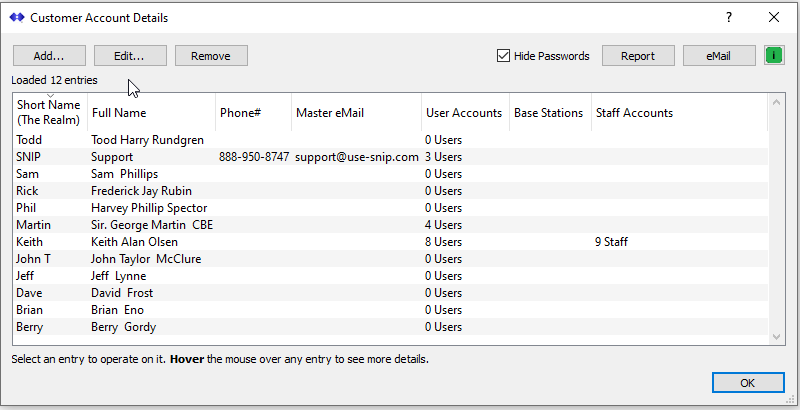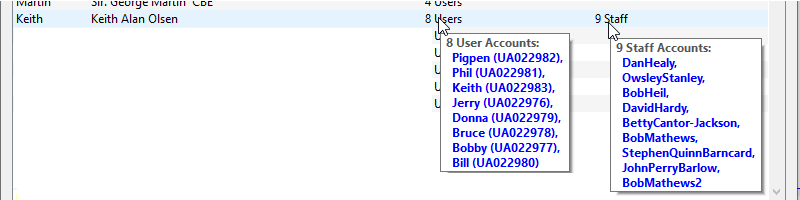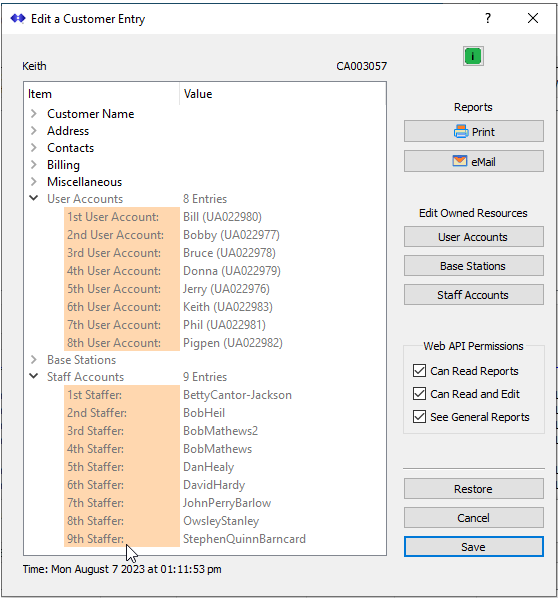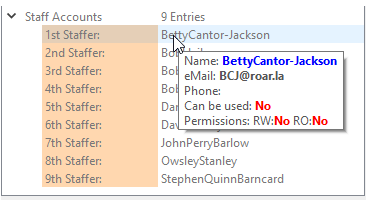The List of Customers can be viewed using a dialog titled Customer Account Details. This can be opened using the menu command: Setup ⇒ Manage Customer Accounts…
A dialog similar to the below is then shown to allow you to view or to select and edit the Customer Accounts.
Note: In order to setup and use Customer Accounts the
“Enhanced User Management” Plug-In must be present and active.
The middle section displays a list with a summary of each customer account along with various resources assigned to (owned by) that customer.
Hovering the mouse over an entry provides additional information about the entry. The ‘short name’ (also called the realm) provides a tip with additional contact details about the customer. This is a quick way to display useful meta data. The tool-tips for User Accounts, Base Stations, and Staff Accounts also display a list of the named resources for that type. Here are some example tips showing the User Accounts (NTRIP Client accounts) and Staff Accounts assigned to a given Customer Account:
Dialog Controls
Add Button
Allows creating a new Customer Account. See this knowledge base article for further information.
Edit Button
Allows editing the selected Customer Account. See this knowledge base article for further information.
Invoking this button brings up the Edit a Customer dialog which displays information about the Customer Account in a tree view. The different sections of the tree view can be expanded or collapsed to show different informational areas. Here the User Accounts and Staff Account entries shown in the above image are further expanded to shown the membership.
Hovering over any staff member entry provides additional summary details. In the example below the staff member is present but has been disabled from further access as indicated by the can be used field. This can be useful when there is staff turnover.
Note: Names and emails used here are just examples. They are fake and incomplete, and represent band members and engineering staff of a popular band. Love those Betty boards.
Remove Button
Removes the selected Customer Account, if the operator confirms the action with an ‘are you sure’ dialog.
Report Button
Provides a report with an extensive summary of the Customer account and all assigned resources in the document viewer window.
eMail Button
Takes the report created by the Report button and emails to the entered email or to the admin account for the Caster. Requires that the eMail Plug-In be present and active for use.
See Also
These articles provide additional related information that may be of interest: