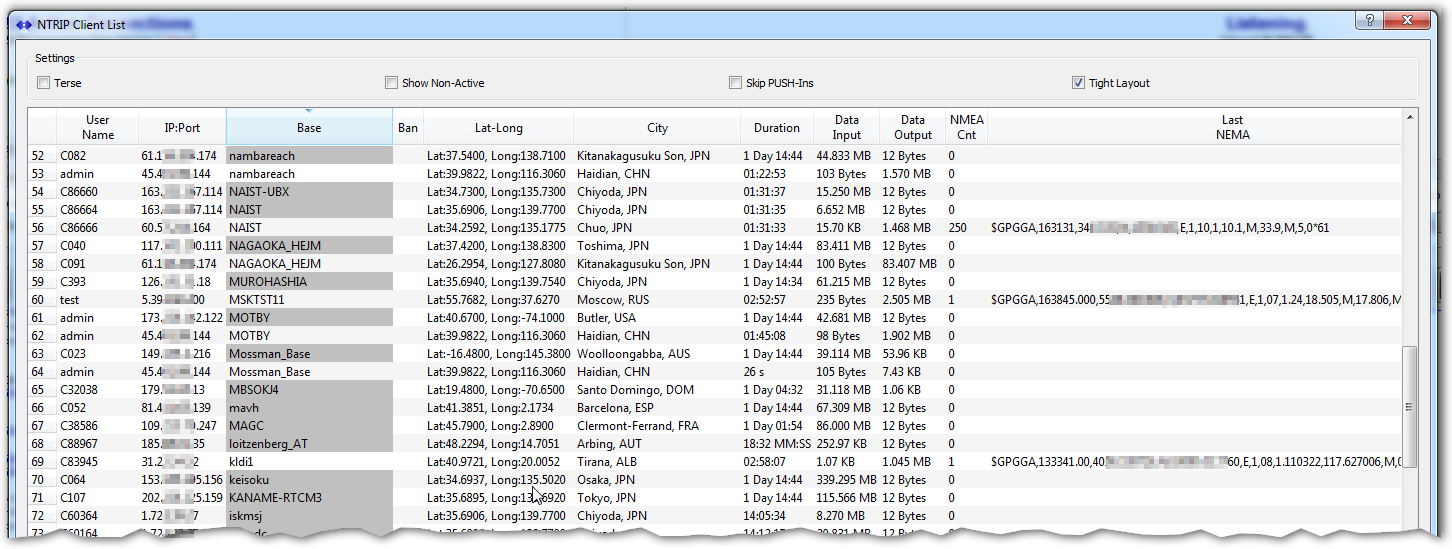SNIP provides a dialog box to sort and display all the current NTRIP Clients (your connected users). You can select and right-click on these entries to bring up more detailed reports about the users, the Base Stations, or the IPs which are being used for a connection. You can also disconnect users, edit user accounts, and ban the user IPs from connecting with the menus in this dialog. This is explained below.
Main View
The Client List Dialog is opened by pressing the Show Users button found on the Caster and Clients tab. The dialog opens and then populates with the current users. The contents are updated every ~5 seconds to reflect current values (click to enlarge).
Dialog Controls
The checkbox controls above the table allow to SNIP operator to control the display format as follows:
- Terse – When checked, less information is displayed (data counts and last NMEA data is hidden).
- Show Non-Active – When checked, all registered User Account that are not connected are also listed.
- Skip PUSH-In – When checked, active PUSH-In connections (Base Stations) are not displayed.
- Tight Layout – When checked, the line spacing used in the table is tighter to display more lines. When there are many entries, this is automatically checked.
At the bottom of the dialog are several general controls

The controls are used to:
- Edit Users – The User accounts dialog is shown for editing.
- IP Report – A complete list of all IPs is shown in the document viewer.
- Map – The general Map is displayed in the document viewer.
- Pause – The update process is paused (and the time pauses is shown).
- Reload – The table is updated (and pause is remove if active).
- Close – The dialog is closed.
The table headings can also be clicked on to sort the contents based on that column. This can be used, as was done in the above image, to see all users connected to a given Base Station.
Right Click Options
After selecting a row in the table (a current user), several right-click options can be selected. The menu of right click choices is shown below.
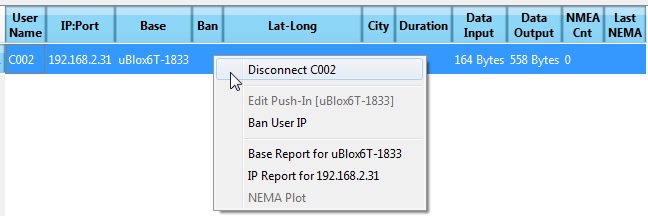
The SNIP operator can then choose to:
- Disconnect this User, the active TCP/IP connect is terminated.
- Edit the User Account, the User accounts dialog is shown for editing.
- Ban the User IP, the IP Ban Thresholds Dialog is shown.
- Base Report, a report of connected Base Station is shown in the document viewer.
- IP Report, a report for the connected IP address is shown in the document viewer.
- NMEA, the prior NMEA $GGA locations are shown on the map.